Receipt/Letter Layout Design
hough we provide a pre-built standard receipt/letter design, you are able to customise how your receipt/letter is going to appear to your donors.
This can be accessed from two screens:
Rebate Letters > Letter Editor
Settings (by clicking your name initials on the top right-hand side of the screen) > Rebate Letter Editor
Our default layout includes everything you need on a receipt to keep within the legal minimums as set out by the IRD and Charities Services. While you can’t see it in the editor, information from your Charity Settings page shows up in your receipt/letter footer.
NB: The one thing you will need to change yourself is replacing the Name of Authorised Person text with the name of whoever signs off on your donation receipts – this will typically be your Chairperson or Treasurer.

Uploading logo
As a minimum, we would suggest uploading your charity logo to give your receipt an official stamp. Do this by:
- Selecting the ‘Upload Logo’ button, navigating to your logo file, and then selecting the ‘Open’ button.
- If your image file isn’t showing up, you may need to click on the ‘Customised Files’ dropdown, and change it to ‘All Files’.
Uploading Signature Image
To save time, it’s a good idea to take a photo or a scan of your authorised person’s signature, and include this as part of your receipt/letter. Do this by:
- Selecting the ‘Upload Signature’ button, navigating to your signature file, and then selecting the ‘Open’ button.
- If your image file isn’t showing up, you may need to click on the ‘Customised Files’ dropdown, and change it to ‘All Files’.
- You can also choose to not upload a signature file, and leave a blank space (per instructions below) instead.
Setting a Starting Receipt Number
If you have issued receipts before, you will need to start your receipt numbers from something higher than 1. To do this, simply enter in the next receipt number that you need to issue, and select ‘Update Template’. Please note this can only be done before any receipts have been generated, to avoid duplicate receipt numbers being generated.
Changing Receipt/Letter Text
The on-screen editor is a basic ‘what you see is what you get’. You can choose to have as much or as little information as you like, but please keep in mind the minimum legal requirements as set out by the IRD.
The information that gets sent through to the receipts/letters will be a mixture of fixed (what you type in) and dynamic (gets pulled in from the application) text. You can use the below shortcodes to choose where the dynamic text gets entered into your receipt/letter for each donor. Some source information for these shortcodes are held in the settings pages.
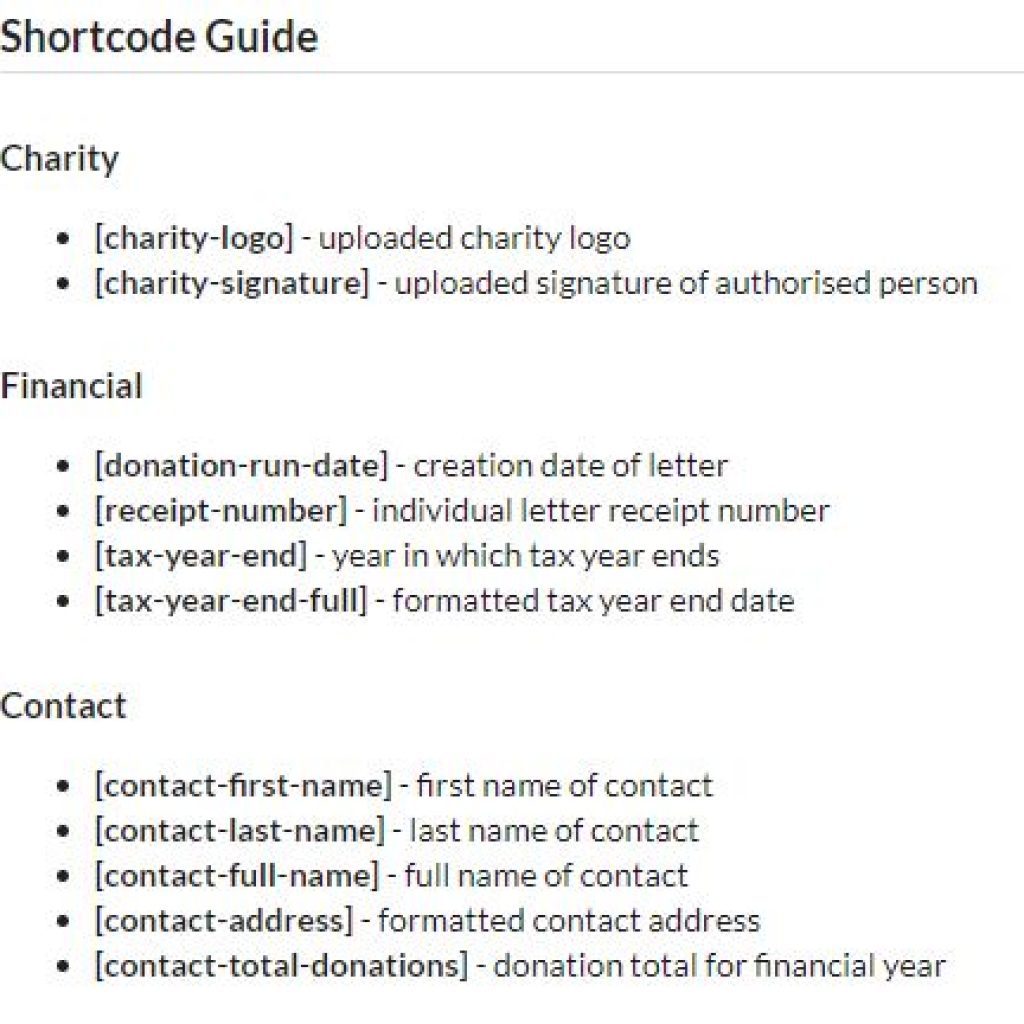
You can also choose to just leave a blank space for a signature instead of uploading a signature file.